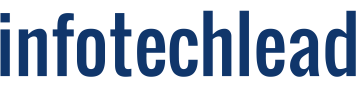Smartphones contain data on where we are going (and the paths we have taken), the searches we have done, and the websites we browse.
They even document our goals, hopes, and dreams through a journal and to-do apps. And smartphones are not just data storage devices. We also use applications and services, so the data disclosed about us are passed on to third parties.
This is why it is essential to understand the privacy and security measures of the smartphone you are using and ensure these protections are enabled.
Apple is unique among the giants of modern technology because it designs its products with privacy at the forefront. But most of these security features available on iPhones only make a difference if you are aware of it, and after my conversations with friends, most people do not.
If you are an iPhone user, you should know and use these security and privacy features.
AUTOFILL SECURITY CODE
From Facebook to financial services, many websites and apps offer two-factor authentication (2FA). When 2FA is enabled, logging in to a website or app requires both your password and a unique code sent to your phone number or sent through an app like Google Authenticator.
You will need to enter this code to access your account. Even if someone else has your password, they won’t be able to access your accounts if you don’t get the one time code.
How to activate it: Secure code autofill entry is built into iOS 12 and above, so you don’t need to start your iPhone’s feature. When you receive a text message with a 2FA security code, it will automatically be forwarded to the app’s code field or website you want to connect to.
However, you must enable 2FA for any application or website you want to use the security feature. I highly recommend enabling 2FA on the social media and finance pages you use.
PASSWORD REUSE VERIFICATION
What it is: iOS has long had Keychain, an encrypted password manager that saves your usernames and passwords so they can be auto-filled in the apps and websites you log into. With iOS 12 and later, your Keychain now has a built-in tool to verify password reuse. That way, you can identify any instance where you have reused a password across multiple websites and apps.
How to Activate: The iOS Password Reuse Audit Tool is a built-in feature in iOS 12 and above. To see it in action and see which websites and apps you’ve reused passwords on, go to the Settings app on your iPhone, scroll down, and then tap on Passwords & Accounts.
Now select Website and application passwords. Your Keychain is located here. You will need to authenticate with Face or Touch ID, and you will be directed to a list of your application and site passwords.
AUTOMATICALLY CREATE WEB AND APP PASSWORDS
What it is: iOS 12 and above also has a feature that automatically creates complex and unique passwords for websites and apps. These passwords are so complex that it is unlikely anyone will be able to guess them, including you.
If you can remember a password, it is not strong enough.
But you don’t even have to type these passwords. iOS automatically saves them to your Keychain and syncs them across all your iOS and Mac devices. They are automatically populated there when you log into a website or app.
How to enable it: The next time you create an account on an app or website on your iPhone and select the Create password box, you will see that iOS automatically inserted a unique password in the password field. Touch the “Use strong password” button to use the recommended password. This feature is also available in chrome browser.
SET ENCRYPTED MESSAGES TO BE DELETED AUTOMATICALLY
What it is: iOS uses end-to-end encryption for all messages sent through Apple’s Messaging app. This means that no one other than you and the recipient can read your messages, not even Apple, even if a government agency requests it from the company.
However, end-to-end encryption does not prevent anyone with access to your phone from accessing your messages. This is why you need to set them to delete as soon as possible automatically.
Once an encrypted message has been deleted from your device, it is virtually impossible to recover it (although a copy will remain on the recipients’ devices until they delete it too).
Why It Matters: By default, iOS stores all your iMessages on your phone forever, and they will transfer to your new phone if you have one. However, these messages often contain very personal messages for loved ones or details that could make us vulnerable.
For example, parents often communicate with their children about their schedule and whereabouts, e.g., when will they be at soccer practice. A third party with years of access to news can reasonably determine where and when your child will be.
In other cases, we share confidential information with our family or friends through text messages, eg., our code for the home security system if a friend is watching our house while we are away. This information would be invaluable to a stalker or thief, and there is no reason for a copy of it to stay on your phone for years.
To enable it: On your iPhone, go to Settings> Messages> Keep Messages. You can choose to keep your messages for 30 days, one year, or indefinitely on the next screen. By default, these settings are for forever. However, we recommend putting it to 30 days or a maximum of one year.
These were some important security features provided by Apple to secure iPhones. As online threats are increasing everyday, you can also use some third party apps to add an extra layer of security in your iPhone.
An Antivirus
For advanced security protection, along with additional data protection features, you should install an Antivirus app. Most people think that iPhones don’t need an antivirus, which is true, but most of our time is spent online, so it’s better to have that extra protection.
It’s always recommended to use a premium antivirus app as they offer more protection than their free counterparts. There is no need to pay too much though, as most of them are quite affordable and you can always get good deals on coupon sites.
MobiShield
MobiShield is a free technology “verification” system and security application that scans your network for vulnerabilities while improving your privacy settings to block new bugs.
Like a conventional antivirus program, MobiShield performs regular system checks and informs you of the security risks it has detected. However, the features of this application do not stop at detection.
VPN and Proxy Browsers
A VPN encrypts your browsing data and protects your online identity. Safari’s private windows are insufficient for true digital privacy. These days, your cell phone is likely to function as a second computer, a handy feature, until a hacker obtains your personal information.
This is where safe browsing options like VPNs and proxy browsers come into play. You can install any proxy browser of your choice to browse the internet safely.
HMA VPN
HMA Mobile VPN has the encryption and access capabilities that users expect from one of the most trusted VPN providers. And when you’re on the go, HMA VPN for iOS offers flexible network options while keeping your data private.
Onion browser
This is also known as Tor browser. It was created through funding from the United States government in the 1990s.
If you only want a safe browsing experience, we recommend the Onion browser. The iOS branch of the non-profit project Tor Onion Browser enhances your online security and is free to download.
Baburajan Kizhakedath